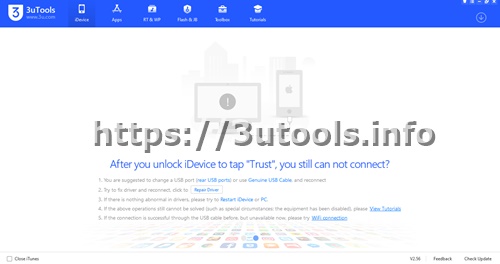Apple released its iOS 14.6 as well as iOS 14.7 beta 2 for the public very recently.If you are messed with this,please refer this article to download and install these firmware on your iDevice for free and fast.3uTools shows all iOS firmware details with upgraded versions.All Apple latest firmware releasing includes security features update and previous bug fixings.
So this article will give you a well desceriptive information and the way to install this new firmware in your iPhone/iPad very easily using 3uTools.
Table of Contents
iOS 14.6/iOS 14.7 Beta 2 Requirements
iOS 14.6 is the latest firmware that all iPhone/iPad users can use in their devices very recently.This new firmware will support with following devices.
- iPhone 12
- iPhone 12 mini
- iPhone 12 Pro
- iPhone 12 Pro max
- iPhone 11
- iPhone 11 Pro
- iPhone 11 Pro Max
- iPhone XS
- iPhone X
- iPhone SE 2nd generation
- iPhone 8
- iPhone 8 Plus
- iPhone 7
- iPhone 7 Plus
- iPhone 6s
- iPhone 6s Plus
- iPhone SE 1st Generation
How to identify your iPhone model without connecting with 3uTools.
Please navigate in your device Settings>>General>>About
How to identify your iPhone/iPad Model Number
Go to your device Settings >>General>>About>>& Long press on model No.
Under the About section you can check your device following details too.
- Name
- Software version
- Model Name
- Serial Number
- Network connection
- Songs
- Videos
- Photos
- Applications
- Capacity
- Available space
- Network provider
- Mobile Data Number
- Wi-Fi Address
- IMEI
- ICCID
- MEID
- Modem Firmware
- SEID
How To Install iOS 14.6,iOS 14.7 Beta 2 in your iPhone/iPad
Step 01:If you are a new member on this tool,please follow the 3uTools downloading guidelines.
Step 02:Connect your smart device to 3uTools downloaded device windows/MacOS using your original USB cable .
Step 03:Once your iPhone/iPad successfully connected to the 3uTools your device details will display on the 3uTools.
Step 04:Now select Flash & JB then tap easy Flash.Then select iOS firmware that you want to install.
If you are willing to update with data,you can check “Retain User’s ” Data.
After you click “Flash” ,you will be received Caution message.Please read properly prior to continue the process.
We advice all users to back Up your iDevice using iTunes/iCloud.
Step 05: After 5 to 10 minutes your device will be updated to your willing iOS firmware.
Conclusion
3uTools provides all needed Tutorial guide to upgrade your current iOS firmware to the latest firmware.All needed installation package available with this tool and not required money.With a single click you can download and install your willing latest iOS firmware indeed.