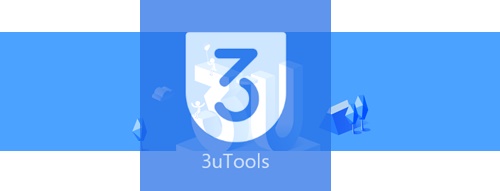What’s up guys,here we are today going to give you an ultimate guide on 3uTools and its usage.This tool is the best iOS helper tool currently available with regular updates.Most recent update they have been released as its V 2.57 with adavance security features and previous bug fixings.This will help you to get know about the rest of all services of 3uTools including iOS Jailbreaking.This tool provides multidisciplinary variations on your iDevice.
| Tool | 3uTools |
| Version | V2.57 |
| Installation Package Size | 99.98MB |
| Update | 14/07/2021 |
Table of Contents
How to unlock disabled Apple devices using 3uTools.
What would you do when your Apple device(iPhone/iPad) is disabled. Now you don’t want to worry. You can use 3uTools to unblock your Apple
device. First of all, let us see what would get wrong when you using an Apple device. Most occasionally happened incident is trying the
wrong password several times on your device. Then it will be disabled. So know a method to unblock a disabled I device is an advantage
you have.
3uTools you can use to manage your iOS apps, Photos, Music, Ringtones, Videos and other files. Also, you can perform any activation,
Jailbreak or other customization on your device using 3uTools. If anyone has a PC, Laptop or MacOS you can use 3uTools to unblock your
I devise. You should fulfil this little requirement to download 3uTools.
- Windows running PC / Laptop or MacOS.
- Latest 3uTools installation package.
- Apple devices USB cable.
- A good working internet connection.
The following steps will guide you to easy installation to install 3uTools without any hard works.
- First step is to download the installation package of 3uTools on your PC.
- When you finish the download open it on your device.
- Hit yes to continue.
- Then click the “install” button on the popup message.
- Afte you hit the install button the installation process is begun. Once the process is complete hit the launch button.
After you launch the 3uTools you can connect your Apple device(iPhone or iPad) using a USB cable to the computer. After the proper
connection is done you can see your devices all the information on the 3uTools interface. Now you can manage your device with this tool
according to your needs.
You can use 3uTools with your disabled iDevice as follows.
If you have an iPhone4 you can directly use 3uTools to cancel the disabled phone. But other iOS devices can only clear the disabled
stage by flashing the iPhone or iPad.
- Open the 3uTools on your computer and properly connect your device using a USB cable.
- But you can’t directly connect the disabled device to the 3uTools. So you need to manually enter the recovery mood on the iDevice.
When you enter the recovery mood you can connect to the 3uTools.
- But you can’t directly connect the disabled device to the 3uTools. So you need to manually enter the recovery mood on the iDevice.
- Then click “Flash or Jailbreak” above to enter the easy flash interface. Then firmware automatically match if the connection is
successful. - Select the iOS version you want to flash in the flashable firmware version. Then click “Flash” now 3uTools will automatically download the firmware for you and flash it.
- After download, you can click immediately flash.
- The flashing process will be performed automatically. Then wait for the flashing to be completed. After the flashing is completed
the mobile device will automatically turn on. - Finally you can activate it on your device. then you can use the device normally.
- You can activate the device by entering Apple ID. If it is an iPhone you need to insert a sim card to activate it.
How To Install AFC2 ?
Follow the Steps below.
Step 01:Open Cydia & Click Cydia/TelesphoreSystem.
Step 02:Now click Apple File Conduit “2”
Step 03:Then Click Install.
Step 04Please be patient till the package installed.
Step 05:Once your package finished its installation ,you will be received a message.Please click Restart Spring Board.
Step 06:Now install the AppSnyc on 3uTools.
Step 08:Flash & JB>>Jailbreak>>Install AppSync.