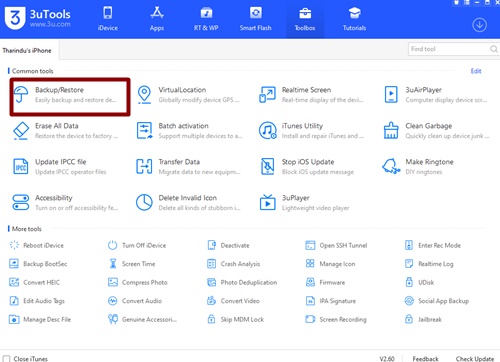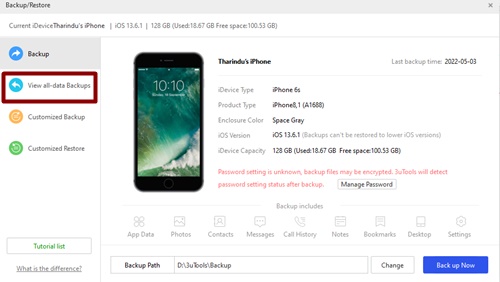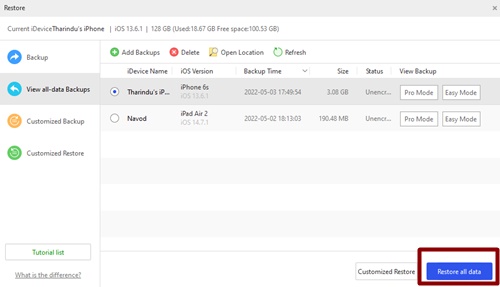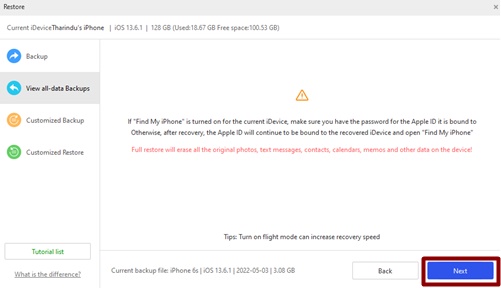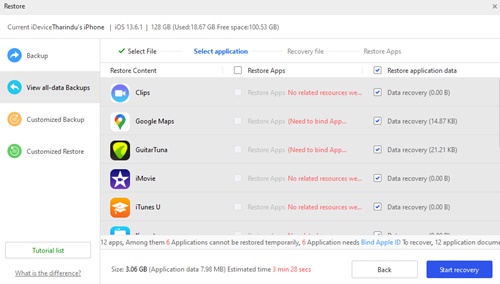With our previous article we have provided the entire complete tutorial guide that how to Back up iPhone/iPad using 3uTools.
On this article will help you to Restore Backed up data with 3uTools.
Where you should be aware about following important law.
That is you can’t Restore backed up data on lower iOS firmware.
You can restore on higher version instead.
So keep this law on your mind and go head with that.
Table of Contents
How To Restore Backed Up Data With 3uTools ?
Before you are going to enter to the process make sure that your device is on Airplane mode.
This will help you to speedup the restore process more than normal.
Step 01:As usual please connect your device to the PC and launch 3uTools.
Step 02:Your device information will display on 3uTools.Now select Toolbox.
Step 03:Where click Back up/Restore tool.
Step 04:Then select “View all- data Backups”.
Step 05:Now select your iDevice which Backed up.
Step 06:Then give the command to “Restore All Data”.
Step 07:Where we recommend to read the all warning messages that prompt up with the on going process.
Step 08: Click “Next” button and will be directed to the Backed up files and apps as well as other data.Where you can select all you needed should be restored data.
Step 09:Now click “Start Recovery”.
Within few minutes you can complete the process.
Important Note
With this process some data you can’t restore without Bind with Apple ID.
Where you can continue the process with providing your Apple ID.
Descriptive Information About Back up Data
Once you select “View all-data Backups” you can see your backed up data.
Where Click “Easy mode”.
This will direct you to the informative backed up data.
Where you can check all your device stored data one by one.
Conclusion
3uTools data back up and restore option is very convenience and doesn’t require Apple ID or password except for special events indeed.
Thus we would like to invite on all iDevice users to join with 3uTools and get it’s free and trusted service with saving your time and money.