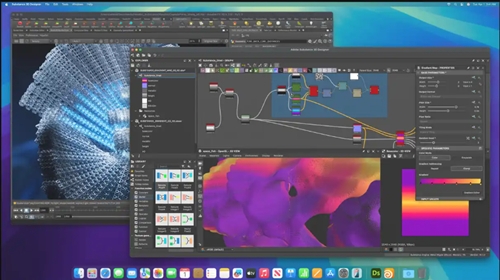Where we would like to give you this as following distinguish points.
- How to capture the entire scree
- How to capture a part of the screen
- How to capture a menu or window
- How to use an app to capture your screen
- How to find your screenshots
Table of Contents
How to capture the entire screen of mac
Shift+Command+3(#)
Press above three keys simultaneously and release together shift, command, and 3(#) .
If you need to edit the screenshot you taken , click on the thumbnail in the corner of your screen .If so not it will be saved automatically.
How to capture a part of the screen of Mac
Shift+Command+4($)
Press above three keys simultaneously and release together, your mouse pointer will be turned into crosshair.
So you should click and hold your trackpad or mouse to select the particular area which you need to capture while you are dragging the crosshair.
So once you choose the area ,release the mouse or trackpad button.
If you need to deselect the marked area of your screenshot, press the Escape button.
If you want to move the selected screenshot without changing it’s size , press and hold the space bar while you are dragging.
So if you need to edit or customize your screenshot just click on the thumbnail.
How to capture Window or Menu of Mac
Shift+Command+$($)
Open your targeted window or menu that need to capture.
Press and release simultaneously shift, command, 4($) keys.
Then press and release the space bar.
Your mouse pointer will convert to a camera sign.
So to take the screenshot , you have to click on the Window or menu and will capture it.
Where if you need to remove the shadow of window’s while you click press and hold the Option key.
As the same if you need to edit your screenshot , click on the thumbnail.
How to use an app to capture your Mac screen
Shift+Command+5(%)
If you are using macOS Mojave 10.14 or later , you are free to use screenshot app .
Where you should press simultaneously Shift , Command , 5(%) keys to navigate screenshot app.
If so not you can browse to the utilities folder of your macOS Application folder.
Moreover following options will available with your screenshot app.
- You can set a screenshot timer
- You can select a place to save
- Can choose whether thumbnail visible or not
Moreover you have capability of selecting the capture format too.
- SDR-Standard Dynamic Range
- HDR-High Dynamic Range using the HEIF format
How to find your screenshot
Usually your screenshot save to your macOS desktop. Where it will be labeled with the name as “Screen Shot[date] at [time]”.
If you want to save the screenshot at another place instead of desktop , you can drag the thumbnail and drop it your preferred place.